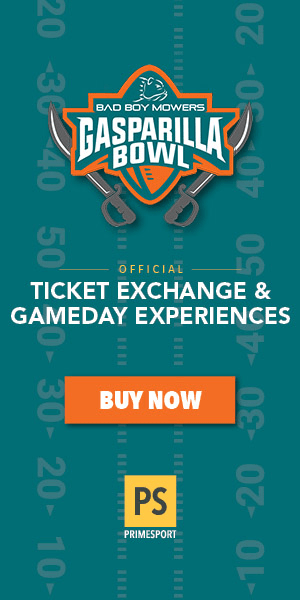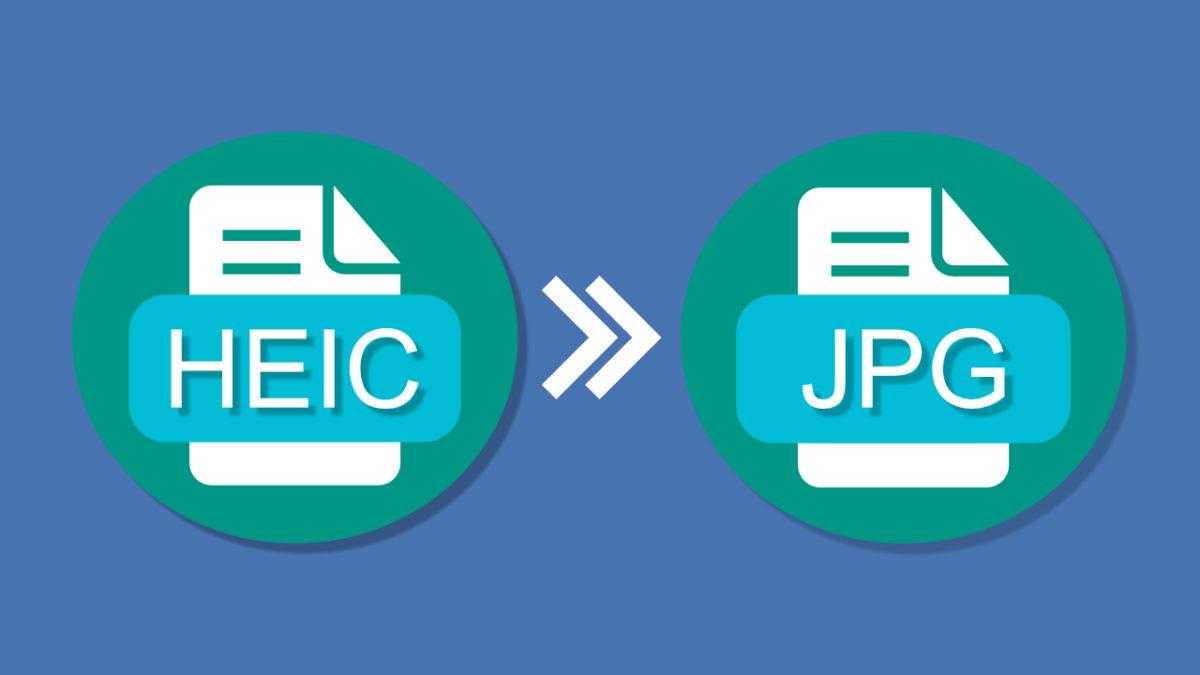Since photos take up most of iPhone storage, Apple has adopted HEIC format as iPhone photo storage format since iOS 11. Although several years have passed, HEIC photos still have incompatibility issues on some platforms. This article will help to convert HEIC to JPG on different platforms and devices.
Table of Contents
ToggleWhat should be considered for convert HEIC image?
There is lots of online and offline converters available in market but hard to know which one is the best? When choosing the best HEIC converter is the desired file format to convert the HEIC file to. Another reason is the quality of the conversion.
And finally, you should consider the speed of the converter.
How to Convert HEIC image format to JPG format on Windows
If you use Windows PC and iPhone, there might be a big gap for you to tick if you want to edit photos on PC. If your photo editing software cannot open a HEIC image, consider converting it from HEIC to JPG, a more compatible image format.
You can finish this HEIC to JPG online or desktop converters
Convert HEIC to JPG with Windows app
If you don’t have HEIC image viewer on your Windows computer, you can no HEIC photo. You need a HEIC converter on your PC to convert HEIC to JPG.
Here we suggest you try Miconv Converter, a simple and multifunctional HEIC to JPG converter. With built-in file converter, Miconv Converter can convert HEIC image to JPG in two steps. It also supports batch HEIC to JPG conversion. Find out how it works in the following steps.
- Step 1. Launch the miconv converter on your PC and click “HEIC to JPG” in the navigation panel.
- Step 2. Open Google or any other browser to select and add one or more HEIC photos from your PC. You can also import HEIC Photo Converter to miconv here by drag-and-drop.
- Step 3. Hit the convert button to convert HEIC photos to JPG. After HEIC to JPG conversion is complete, you can click View button to check the converted JPG photo on your PC.
The Conclusion
Now you know how to convert HEIC on any platform with at least one solution convert to JPG. No matter what device and platform you are using, you can always change HEIC to JPG and then edit the converted photos as you like.
Categories
Recent Posts
Advertisement