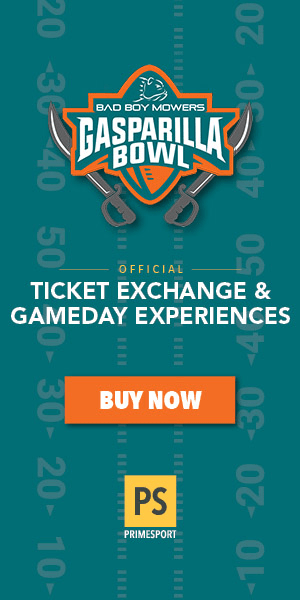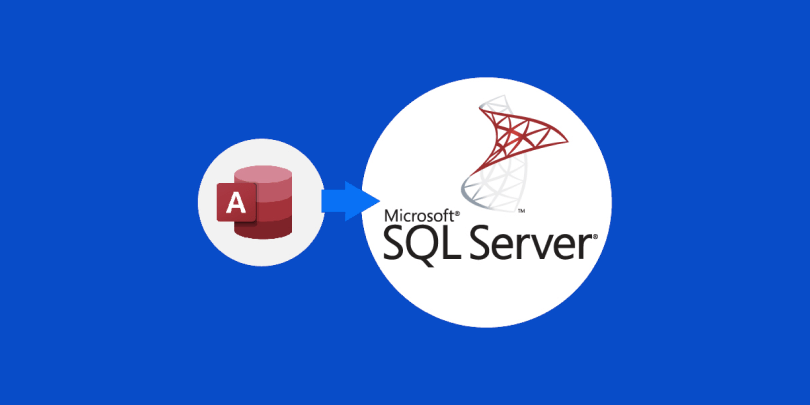While MS Access serves as a suitable personal desktop database for small-scale applications with limited concurrent users, it may become inadequate as companies expand. As the size and complexity of data increase, the capabilities of MS Access may prove insufficient for meeting business needs.
In contrast, SQL Server is an advanced database management system designed specifically to handle large databases in a client-server environment. It offers enhanced performance, scalability, and robustness compared to MS Access. If your database has grown in size or you anticipate significant data growth, migrating to SQL Server can deliver improved performance and the ability to manage larger datasets effectively.
Furthermore, SQL Server enjoys a well-established roadmap for future enhancements and updates. This ensures ongoing support and compatibility with evolving technologies, providing peace of mind to businesses seeking a reliable and forward-looking database solution.
By deciding to convert Access to SQL Server, companies can unlock the benefits of enhanced performance, scalability, and future-proofing their database infrastructure to accommodate their growing needs.
The reasons to convert Access to SQL Server are corresponding to the benefits of SQL Server over the original DBMS:
- Concurrent User Support. Growing number of database users makes MS Access less efficient and may extremely degrade the performance. SQL Server has been designed to handle concurrent users effectively that makes it a better choice for applications requiring simultaneous connections.
- Data Security and Access Control.SQL Server provides a strong security framework and improved access control mechanisms when compared to MS Access. With SQL Server, you have the ability to implement robust security measures such as user authentication, role-based access control, and encryption. These advanced security features help safeguard your data from unauthorized access, ensuring its protection and maintaining the integrity of your database.
- Reliability and Stability.SQL Server offers enhanced reliability and stability compared to MS Access, particularly when it comes to maintaining data integrity and ensuring fault tolerance. It incorporates a range of features that are vital for critical business applications, including transaction support, ACID properties, and robust backup and recovery options. These capabilities provide an added layer of assurance, ensuring the integrity and durability of your data in demanding business environments.
- Advanced Functionality.SQL Server presents an extensive array of sophisticated database features that encompass support for intricate queries, stored procedures, triggers, and views. Furthermore, it seamlessly integrates with various Microsoft technologies and tools, including the .NET framework, Visual Studio, and Azure cloud services. This integration creates a comprehensive ecosystem that facilitates seamless application development and deployment, offering a robust platform for building and managing advanced database-driven applications.
Steps to Convert Access to SQL
To convert an Access database to SQL, you can follow these steps utilizing the SQL Server Migration Assistant (SSMA), a powerful and reliable solution provided by Microsoft:
- Design the target database. Create the necessary tables, relationships, and constraints in SQL Server to accommodate your MS Access data effectively.
- Prepare the data. Identify any required transformations or modifications needed to match the SQL Server requirements. This may involve mapping data types, addressing syntax and functionality differences between MS Access and SQL Server.
- Utilize SSMA. Download and install the latest version of SSMA for your environment. This free tool from Microsoft is specifically designed to convert Access to SQL.
- Connect to MS Access. Create a new project in SSMA and establish a connection to your MS Access database by specifying the file path or using ODBC.
- Migrate meta-objects from Access to SQL. Within SSMA, analyze and convert all meta-objects in the specified MS Access database to SQL Server. The tool will create equivalent tables, indexes, and relationships in the SQL Server database based on the extracted information from MS Access.
- Migrate the data. Once the meta-objects are converted, use SSMA to migrate the data from Access to SQL. You can choose to migrate all tables or select specific ones. SSMA ensures data integrity and appropriate mapping of data types during the migration process.
- Review and modify. After the database migration, thoroughly review the SQL Server database for accuracy and integrity. Make any necessary adjustments to align it with your specific requirements.
- Perform testing. Conduct comprehensive testing of the SQL Server database and any related applications to ensure they function correctly with the new database backend.
Once you have completed these steps, you can switch to using the new SQL Server database as your data warehouse and application backend.
Users can simplify the way to convert Access to SQL Server with the help of commercial software tools specifically designed for this purpose. These tools automate the conversion process, making it convenient and efficient with just a few clicks. Access to SQL Server converter developed by Intelligent Converters is one of such tools. It offers the following key capabilities:
- All formats of MS Access databases are supported (.mdb, .accdb)
- Migrate to on-premises SQL Server or cloud-based Azure SQL
- Convert table structures, indexes, constraints, data, relationships between tables, and queries.
- Option to convert Access to SQL Server script file.
- Merge or synchronize existing SQL Server databases with MS Access data.
- Script and schedule the migration through the command line
By using the Access to SQL Server converter or similar specialized tools, you can streamline the conversion process and take advantage the smooth and accurate way to convert Access to SQL Server.
Categories
Recent Posts
Advertisement